In this tutorial we show you how to set up Space Switching ie. a Dynamic Parenting constraint in akeytsu. This will be illustrated for a classic juggling act making use of the akeytsu toolset.
Space Switching also called Dynamic Parenting in other software packages lets you link a joint to another so that they behave as if they had a parent-child relationship. In other words the object that is space switched becomes related to the object that is defined as Space Origin. Move, Rotate and Scale transforms of the targeted objects (Joint, IK, RF...) are inherited from MRS values of the assigned Space or Dynamic Parent object.
Contrary to hierarchy structure, this constraint is dynamic and can evolve in time by keying new Spaces on a dedicated layer. This is a precious tool when animating a character interacting with props.
Note: Space Switching is not in beta since 2020.3.8
QUICK START INSTRUCTIONS
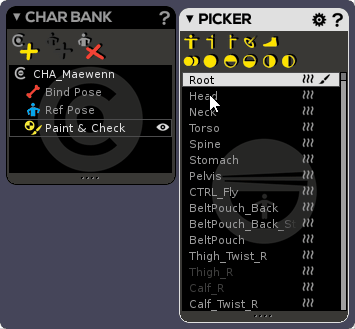
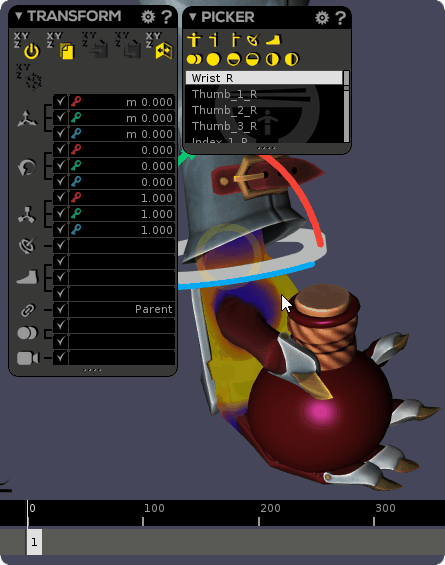
- A link icon is displayed in the TimeBar on the key where joints/controllers under selection are space switched.
- In case you have not selected anything of interest, you’ll still see the link icon denoting that at least one joint/controller in that layer is space switched on that keyframe. The icon will then be greyed out.
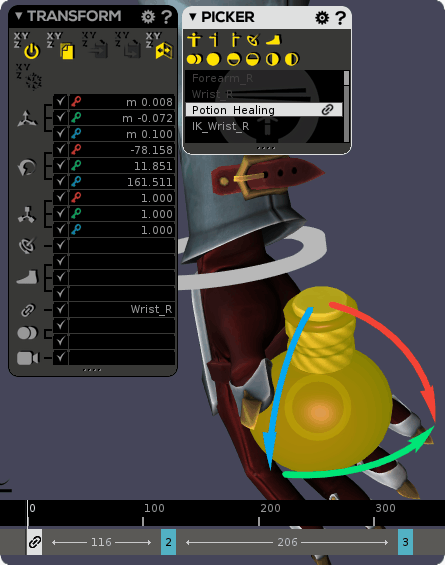
- When you change a space, it’s like changing transforms : you have to change that on a key / several keys. Whenever the Space switches from one key to the next Akeytsu will warn you with a "link" icon.
- When you create a new keyframe, the space assigned by default will be the one your joint already uses on the previous key
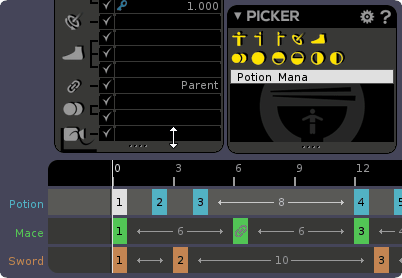
In case this leads to undesired results, a quick workaround is to create a key on the exclamation mark or sliding over it with previous or next key of the active layer.
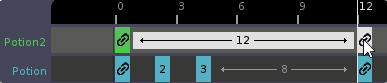
Related Content
We need your help to make akeytsu a better tool.
Write us on forums or our discord channel if you would like us to consider improvements.
